
本記事ではゲートウェイ冗長化技術である「VRRP」障害時の挙動・確認方法をご紹介させて頂きます。
>>参考記事: 「CCIEが語る!ネットワークエンジニアにオススメな本・参考書!」
>>参考記事: 「[まとめ] Juniper/Junosの検証結果を記事にまとめました!」
【VRRP 障害検証】検証内容

まず最初に検証内容の以下にまとめました。
ネットワーク図
検証時のネットワーク環境は以下の通りです。
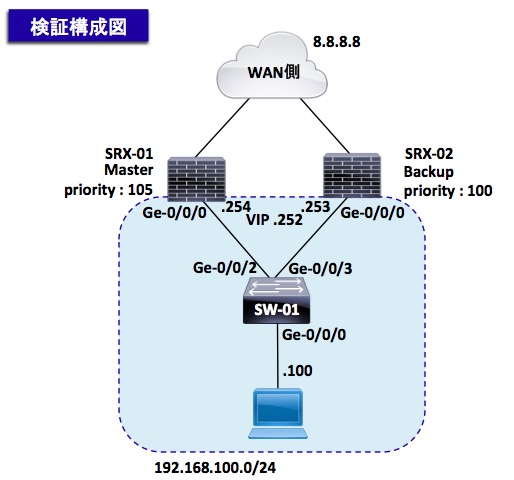
検証要件
以下の要件に基づきVRRP障害時の挙動を確認します。
- SRX-01(Masterルータ)のGe-0/0/0のケーブルを抜線する
- SRX-02(Backupルータ)がMasterへ昇格すること
【VRRP 障害検証】事前確認 ※飛ばしてOKです。

検証環境の事前設定値を以下に纏めております。
スキップしたい人は「4章:設定変更作業から」をクリックして下さい。
※本検証前に予めVRRPの設定は実施済みです。
VRRPの設定に関する検証内容を確認したい人は、以下の記事をご確認下さい。
>>参考記事: 「SRX VRRP設定方法(vrrp-group, accept-data)を紹介」
では、検証前時点の各機器の設定内容やログは以下の通りです。
SRX-01 事前ログ
・「show configuration | display set | match」コマンドで設定情報を出力しております。
※以下の通り、VRRPの設定は実施済みです。
1 2 3 4 5 | root@SRX-01> show configuration | display set | match ge-0/0/0 set security zones security-zone trust interfaces ge-0/0/0.0 set interfaces ge-0/0/0 unit 0 family inet address 192.168.100.254/24 vrrp-group 1 virtual-address 192.168.100.252 set interfaces ge-0/0/0 unit 0 family inet address 192.168.100.254/24 vrrp-group 1 priority 120 set interfaces ge-0/0/0 unit 0 family inet address 192.168.100.254/24 vrrp-group 1 accept-data |
SRX-02 事前ログ
・「show configuration | display set | match」コマンドで各設定情報を出力しております。
※以下の通り、VRRPの設定は実施済みです。
1 2 3 4 5 | root@SRX-02> show configuration | display set | match ge-0/0/0 set security zones security-zone trust interfaces ge-0/0/0.0 set interfaces ge-0/0/0 unit 0 family inet address 192.168.100.253/24 vrrp-group 1 virtual-address 192.168.100.252 set interfaces ge-0/0/0 unit 0 family inet address 192.168.100.253/24 vrrp-group 1 priority 110 set interfaces ge-0/0/0 unit 0 family inet address 192.168.100.253/24 vrrp-group 1 accept-data |
では、早速ですがVRRPの障害試験を実施してみましょう!
【VRRP 障害検証】障害試験

まずは障害試験前のVRRPのステータスを確認してみましょう!
障害試験前 VRRPステータス確認
以下の通り、SRX-01がMasterルーターになっている事を確認します。
1 2 3 | root@SRX-01> show vrrp Interface State Group VR state VR Mode Timer Type Address ge-0/0/0.0 up 1 master Active A 0.675 lcl 192.168.100.254 |
また、SRX-02がBackupルータになっている事を確認します。
1 2 3 4 | root@SRX-02> show vrrp Interface State Group VR state VR Mode Timer Type Address ge-0/0/0.0 up 1 backup Active D 3.460 lcl 192.168.100.253 vip 192.168.100.252 |
VRRPのVIP宛へ通信が通ることを確認します。
1 2 3 4 5 6 7 | MacBook-Air:~ testuser$ ping 192.168.100.252 PING 192.168.100.252 (192.168.100.252): 56 data bytes 64 bytes from 192.168.100.252: icmp_seq=0 ttl=64 time=0.629 ms 64 bytes from 192.168.100.252: icmp_seq=1 ttl=64 time=0.828 ms 64 bytes from 192.168.100.252: icmp_seq=2 ttl=64 time=0.931 ms 64 bytes from 192.168.100.252: icmp_seq=3 ttl=64 time=0.898 ms 64 bytes from 192.168.100.252: icmp_seq=4 ttl=64 time=0.883 ms |
では、上記の通りVRRPの設定が正常に完了しておりますが、実際に障害を発生させたいと思います。
障害試験 SRX-01 Ge-0/0/0 Down
まずはSRX-01のGe-0/0/0に接続されているケーブルを抜線してみます。
以下の通り、SRX-01のGe-0/0/0がDownした事を確認しましょう!
1 2 3 | root@SRX-01> show interfaces terse | match ge-0/0/0 ge-0/0/0 up down ge-0/0/0.0 up down inet 192.168.100.254/24 |
また、SRX-01のステータスがMasterからinitへ移行した事を確認します。
1 2 3 4 | root@SRX-01> show vrrp Interface State Group VR state VR Mode Timer Type Address ge-0/0/0.0 down 1 init Active N 0.202 lcl 192.168.100.254 vip 192.168.100.252 |
SRX-01のLANリンクのDownにより、SRX-02がMasterへ昇格した事を確認しましょう!
1 2 3 4 5 6 7 8 9 10 11 12 13 14 15 16 17 18 19 20 | root@SRX-02> show vrrp Interface State Group VR state VR Mode Timer Type Address ge-0/0/0.0 up 1 master Active A 0.202 lcl 192.168.100.253 vip 192.168.100.252 root@SRX-02> show log messages | match vrrp Mar 29 08:04:31 SRX-02 vrrpd[1999]: VRRPD_NEW_MASTER: Interface ge-0/0/0.0 (local address 192.168.100.253) became VRRP master for group 1 with master reason masterNoResponse root@SRX-02> show vrrp detail Physical interface: ge-0/0/0, Unit: 0, Address: 192.168.100.253/24 Index: 74, SNMP ifIndex: 518, VRRP-Traps: disabled, VRRP-Version: 2 Interface state: up, Group: 1, State: master, VRRP Mode: Active Priority: 110, Advertisement interval: 1, Authentication type: none Advertisement threshold: 3, Computed send rate: 0 Preempt: yes, Accept-data mode: yes, VIP count: 1, VIP: 192.168.100.252 Advertisement Timer: 0.265s, Master router: 192.168.100.253 Virtual router uptime: 00:50:05, Master router uptime: 00:02:59 Virtual Mac: 00:00:5e:00:01:01 Preferred: yes Tracking: disabled |
上記の通り、無事SRX-02がMasterへ昇格したことが分かりますね!
障害試験 PCからのPing検証
では、上記障害試験のPing結果を紹介します。
以下の通り、数回通信が不通になった後、無事Pingが復旧していることを確認しましょう!
1 2 3 4 5 6 7 8 9 10 11 12 13 14 15 | MacBook-Air:~ testuser$ ping 8.8.8.8 PING 8.8.8.8 (8.8.8.8): 56 data bytes 64 bytes from 8.8.8.8: icmp_seq=0 ttl=64 time=6.672 ms 64 bytes from 8.8.8.8: icmp_seq=1 ttl=64 time=10.111 ms 64 bytes from 8.8.8.8: icmp_seq=2 ttl=64 time=5.003 ms 64 bytes from 8.8.8.8: icmp_seq=3 ttl=64 time=9.267 ms 64 bytes from 8.8.8.8: icmp_seq=4 ttl=64 time=4.231 ms 64 bytes from 8.8.8.8: icmp_seq=5 ttl=64 time=7.156 ms Request timeout for icmp_seq 6 Request timeout for icmp_seq 7 Request timeout for icmp_seq 8 64 bytes from 8.8.8.8: icmp_seq=9 ttl=64 time=4.468 ms 64 bytes from 8.8.8.8: icmp_seq=10 ttl=64 time=4.666 ms 64 bytes from 8.8.8.8: icmp_seq=11 ttl=64 time=5.068 ms 64 bytes from 8.8.8.8: icmp_seq=12 ttl=64 time=6.797 ms |
Junosの勉強方法

では最後にJunosの勉強方法について紹介いたします。
Juniper機器は通信プロバイダーなどのミッションクリティカルが環境で多く導入されております。
その為、Junosを勉強すると、大規模なネットワークへ関わるチャンスが増えます!
Junosの勉強は以下の参考書で勉強を進めましょう!!
以下のアマゾンリンクから内容の詳細(価格/評価等)が確認出来ますので、ぜひ確認してみて下さいね!
まとめ

最後までお読み頂きましてありがとうございます。
Juniperに関する記事は以下にまとめております。
ご興味のある方は是非ご覧ください。
>>参考記事: 「[まとめ] Juniper/Junosの検証結果を記事にまとめました!」
>>参考記事: 「業務で役立つshow、clear、requestコマンドを紹介!」








