
本記事ではSRXのゲートウェイ冗長化技術である「VRRP」の設定及び正常性確認に関する検証結果をご紹介させて頂きます。
>>参考記事: 「CCIEが語る!ネットワークエンジニアにオススメな本・参考書!」
>>参考記事: 「[まとめ] Juniper/Junosの検証結果を記事にまとめました!」
【Junos VRRP 検証】検証内容
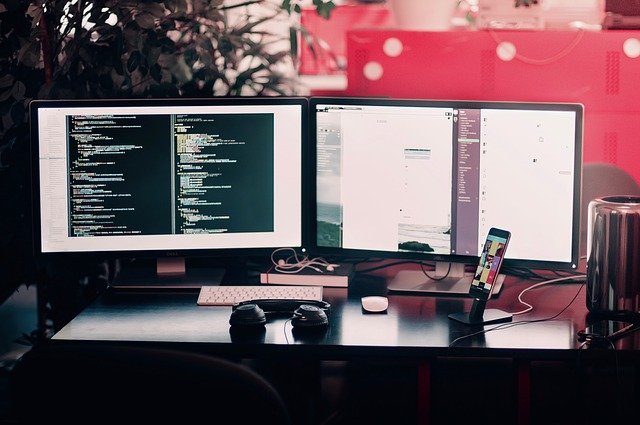
まず最初に検証内容の以下にまとめました。
ネットワーク図
検証時のネットワーク環境は以下の通りです。
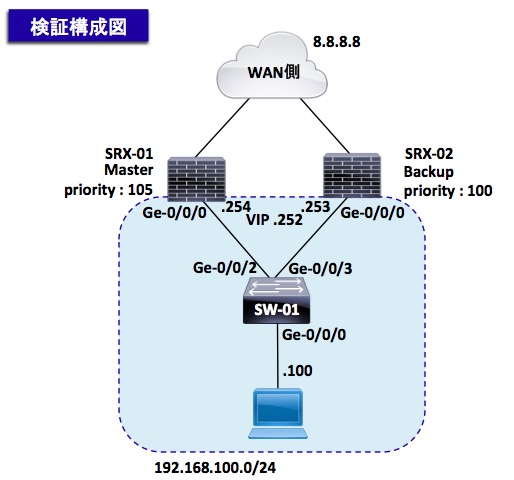
設定要件
以下の要件に基づきVrrpの設定を実施します。
- SRX01をMasterルータにする事
- VIPは192.168.100.252で設定し、Ping応答ができる事
【Junos VRRP 検証】事前確認 ※飛ばしてOKです。

本検証ネットワークの各種ステータスを以下に纏めております。
スキップしたい人は「4章:設定変更作業から」をクリックして下さい。
検証前時点の各機器の設定内容やログは以下の通りです。
SRX-01 事前ログ
・「show configuration | display set | match」コマンドで各インターフェース情報を出力しております。
1 2 3 | root@SRX-01> show configuration | display set | match ge-0/0/0 set security zones security-zone trust interfaces ge-0/0/0.0 set interfaces ge-0/0/0 unit 0 family inet address 192.168.100.254/24 |
SRX-02 事前ログ
・「show configuration | display set | match」コマンドで各インターフェース情報を出力しております。
1 2 3 | root@SRX-02> show configuration | display set | match ge-0/0/0 set security zones security-zone trust interfaces ge-0/0/0.0 set interfaces ge-0/0/0 unit 0 family inet address 192.168.100.253/24 |
では、早速ですがVRRPの設定を実施してみましょう!
【Junos VRRP 検証】設定変更作業

では、VRRPの設定を実施してみます。
VRRPを設定する場合は「vrrp-group」コマンドで実装可能です。
SRX-01 VRRP設定
SRX-01(Master)側にてVIPのIPアドレス(192.168.100.252)、VRRPプライオリティ(120)を設定します。
VRRPプライオリティ値が一番高い機器がVRRPのMasterルータに選定されます。
また、accept-dataオプションを有効化することにより、VIP(Virtual IP)へのPing応答を許可することが可能です。
1 2 3 | root@SRX-01> set interfaces ge-0/0/0 unit 0 family inet address 192.168.100.254/24 vrrp-group 1 virtual-address 192.168.100.252 root@SRX-01> set interfaces ge-0/0/0 unit 0 family inet address 192.168.100.254/24 vrrp-group 1 priority 120 root@SRX-01> set interfaces ge-0/0/0 unit 0 family inet address 192.168.100.254/24 vrrp-group 1 accept-data |
SRX-02 VRRP設定
SRX-02(Backup)側にてVIPのIPアドレス(192.168.100.252)、VRRPプライオリティ(110)を設定します。
尚、SRX-02のVRRPプライオリティ値(110)はSRX-01のVRRPプライオリティ値(120)より低い為、SRX-02はBackupルータに選定されます。
1 2 3 | root@SRX-02> set interfaces ge-0/0/0 unit 0 family inet address 192.168.100.253/24 vrrp-group 1 virtual-address 192.168.100.252 root@SRX-02> set interfaces ge-0/0/0 unit 0 family inet address 192.168.100.253/24 vrrp-group 1 priority 110 root@SRX-02> set interfaces ge-0/0/0 unit 0 family inet address 192.168.100.253/24 vrrp-group 1 accept-data |
【Junos VRRP 検証】正常性確認

では、VRRPの正常確認してみましょう!
SRX-01 VRRP 正常性確認
まずは「show vrrp」「show vrrp detail」コマンドで確認します。
また、VRRP Group 1、Masterルータに選定されていることを確認しましょう!
1 2 3 | root@SRX-01> show vrrp Interface State Group VR state VR Mode Timer Type Address ge-0/0/0.0 up 1 master Active A 0.675 lcl 192.168.100.254 |
また、SRX-01がVRRPプライオリティが120が設定されている事を確認しましょう!
※デフォルトでバージョンは2、仮想Macアドレスは00:00:5e:00:01:xx(VRRP Group番号)です。
1 2 3 4 5 6 7 8 9 10 11 12 | root@SRX-01> show vrrp detail Physical interface: ge-0/0/0, Unit: 0, Address: 192.168.100.254/24 Index: 66, SNMP ifIndex: 523, VRRP-Traps: disabled, VRRP-Version: 2 Interface state: up, Group: 1, State: master, VRRP Mode: Active Priority: 120, Advertisement interval: 1, Authentication type: none Advertisement threshold: 3, Computed send rate: 0 Preempt: yes, Accept-data mode: yes, VIP count: 1, VIP: 192.168.100.252 Advertisement Timer: 0.359s, Master router: 192.168.100.254 Virtual router uptime: 00:41:47, Master router uptime: 00:41:41 Virtual Mac: 00:00:5e:00:01:01 Preferred: yes Tracking: disabled |
SRX-02 VRRP 正常性確認
まずは「show vrrp」「show vrrp detail」コマンドで確認します。
また、VRRP Group 1、Backupルータに選定されていることを確認しましょう!
1 2 3 4 | root@SRX-02> show vrrp Interface State Group VR state VR Mode Timer Type Address ge-0/0/0.0 up 1 backup Active D 3.460 lcl 192.168.100.253 vip 192.168.100.252 |
また、SRX-02がVRRPプライオリティが110が設定されている事を確認しましょう!
※デフォルトでバージョンは2、仮想Macアドレスは00:00:5e:00:01:xx(VRRP Group番号)です。
1 2 3 4 5 6 7 8 9 10 11 | root@SRX-02> show vrrp detail Physical interface: ge-0/0/0, Unit: 0, Address: 192.168.100.253/24 Index: 74, SNMP ifIndex: 518, VRRP-Traps: disabled, VRRP-Version: 2 Interface state: up, Group: 1, State: backup, VRRP Mode: Active Priority: 110, Advertisement interval: 1, Authentication type: none Advertisement threshold: 3, Computed send rate: 0 Preempt: yes, Accept-data mode: yes, VIP count: 1, VIP: 192.168.100.252 Dead timer: 3.120s, Master priority: 120, Master router: 192.168.100.254 Virtual router uptime: 00:42:51 Preferred: yes Tracking: disabled |
PCからの疎通確認
ではPCから「ping」「traceroute」コマンドで疎通性を確認しましょう!
VRRP デフォルトGW(192.168.100.252)への疎通性
ping, tracerouteともに成功することを確認しましょう!
1 2 3 4 5 6 7 8 9 10 11 | MacBook-Air:~ testuser$ ping 192.168.100.252 PING 192.168.100.252 (192.168.100.252): 56 data bytes 64 bytes from 192.168.100.252: icmp_seq=0 ttl=64 time=0.629 ms 64 bytes from 192.168.100.252: icmp_seq=1 ttl=64 time=0.828 ms 64 bytes from 192.168.100.252: icmp_seq=2 ttl=64 time=0.931 ms 64 bytes from 192.168.100.252: icmp_seq=3 ttl=64 time=0.898 ms 64 bytes from 192.168.100.252: icmp_seq=4 ttl=64 time=0.883 ms MacBook-Air:~ testuser$ traceroute 192.168.100.252 traceroute to 192.168.100.252 (192.168.100.252), 64 hops max, 52 byte packets 1 192.168.100.252 (192.168.100.252) 1.802 ms 1.277 ms 1.301 ms |
外部IPアドレス(8.8.8.8)への疎通性
ping, tracerouteともに成功することを確認しましょう!
1 2 3 4 5 6 7 8 9 10 11 12 | MacBook-Air:~ testuser$ ping 8.8.8.8 PING 8.8.8.8 (8.8.8.8): 56 data bytes 64 bytes from 8.8.8.8: icmp_seq=0 ttl=64 time=7.543 ms 64 bytes from 8.8.8.8: icmp_seq=1 ttl=64 time=12.501 ms 64 bytes from 8.8.8.8: icmp_seq=2 ttl=64 time=6.024 ms 64 bytes from 8.8.8.8: icmp_seq=3 ttl=64 time=10.668 ms 64 bytes from 8.8.8.8: icmp_seq=4 ttl=64 time=8.353 ms MacBook-Air:~ testuser$ traceroute 8.8.8.8 traceroute to 8.8.8.8 (8.8.8.8), 64 hops max, 52 byte packets 1 192.168.100.254 (192.168.100.254) 0.920 ms 0.512 ms 0.426 ms 2 8.8.8.8 (8.8.8.8) 11.570 ms 9.666 ms 9.816 ms |
Junosの勉強方法

Juniper機器は通信プロバイダーなどのミッションクリティカルが環境で多く導入されております。
その為、Junosを勉強すると、大規模なネットワークへ関わるチャンスが増えます!
Junosの勉強は以下の参考書で勉強を進めましょう!!
以下のアマゾンリンクから内容の詳細(価格/評価等)が確認出来ますので、ぜひ確認してみて下さいね!
まとめ

最後までお読み頂きましてありがとうございます。
Juniperに関する記事は以下にまとめております。
ご興味のある方は是非ご覧ください。
>>参考記事: 「[まとめ] Juniper/Junosの検証結果を記事にまとめました!」
>>参考記事: 「業務で役立つshow、clear、requestコマンドを紹介!」






